[Git] Git 다운로드 및 설치 방법
1. Git 다운로드 사이트에 접속한다.
Git - Downloads
Downloads macOS Windows Linux/Unix Older releases are available and the Git source repository is on GitHub. Latest source Release 2.47.1 Release Notes (2024-11-25) Download Source Code GUI Clients Git comes with built-in GUI tools (git-gui, gitk), but ther
git-scm.com
2. Downloads 영역에 자신의 운영체제에 맞게 선택한다.

3.
Standalone Installer 에서 컴퓨터 사양에 맞는 것을 선택한다.
나는 64-bit Git for Windows Setup을 선택하여 다운받았다.

* Standalone은 실행파일(exe)을 다운 받는 것이고, Portable은 무설치 버전 파일(7z 압축파일)을 설치하는 것이다.
4. 설치과정
4-1. Git 설치 파일 실행
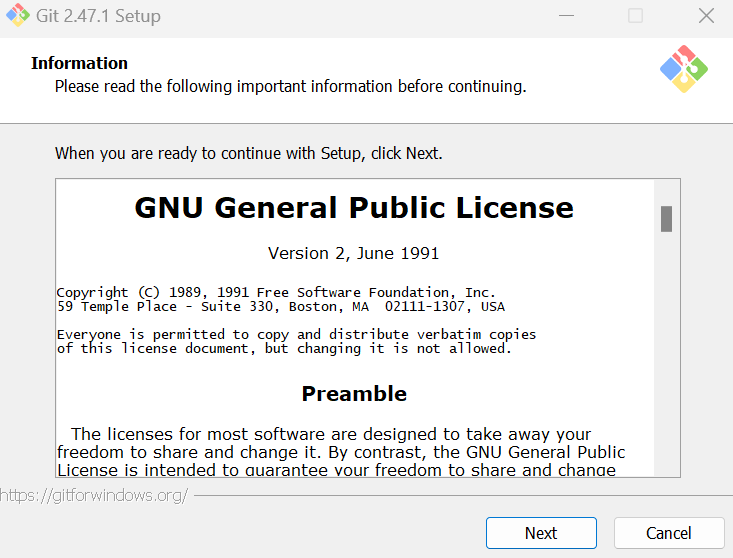
4-2. Git 설치 경로 설정

4-3. 추가적으로 설치할 Components 선택


* Additional icons
- On the Desktop : 바탕화면에 바로가기 아이콘 생성
* Windows Explorer integration
- Open Git Bash here : 폴더에서 바로 Git에 접속하는 Git Bash Here 추가
- Open Git GUI here : 폴더에서 바로 Git GUI에 접속하는 Git GUI Here 추가
* Git LFS (Large File Support) : 대용량 파일 지원
* Associate .git* configuration files with the default text editor : .git* 구성 파일을 기본텍스트 편집기와 연결
* Associate .sh files to be run with Bash : 실행할 .sh 파일을 Bash와 연결
* Check daily for git for Windows updates : 윈도우 업데이트에 대한 새로운 업데이트 매일 확인
* (NEW!) Add a Git Bash Profile to Windows Terminal : 윈도우 터미널에 Git Bash 프로파일 추가
* (NEW!) Scalar (Git add-on to manage large-scale repositories) :
4-4. Git 시작 메뉴 폴더 선택

4-5. Git을 사용할 기본 에디터 선택

4-6. 새로운 Git 저장소 생성할 때 초기 브랜치 이름 설정

4-7. PATH 환경 설정

* Use Git from git bash only : Git bash의 Git만 사용
* Git from the command line and also from 3rd-party-software : 명령줄에서 Git 및 타사 소프트웨어에서도 Git 제공
* User git and optional unix tools from the command prompt : 명령 프롬프트에서 git 및 선택적 유닉스 도구 사용
4-8. SSH 실행 도구 선택

* Use bundled OpenSSH : Git에서 제공되는 OpenSSH 번들 사용
* Use external OpenSSH : 외부 OpenSSH 사용
4-9. HTTPs 연결 설정
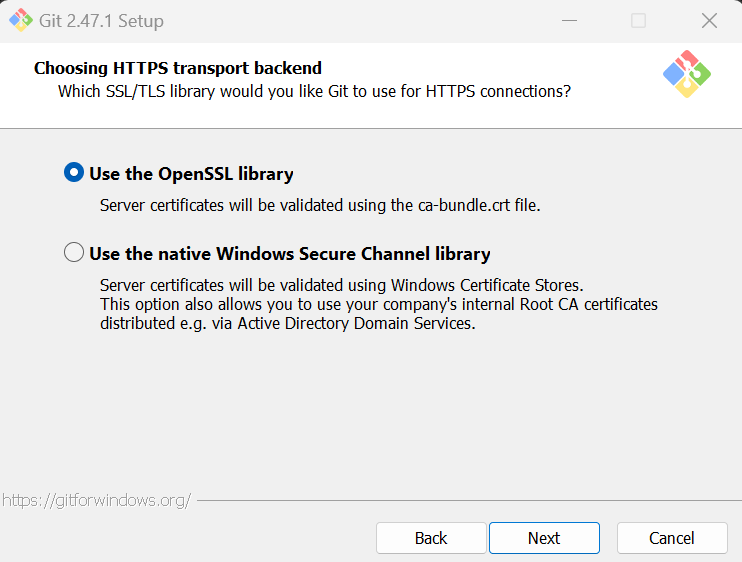
4-10.

4-11.

4-12.

4-13.

4-14.

Install 눌러서 설치하면 끝!
5. Git Bash 사용법
Git을 사용하고자 하는 폴더에서 마우스 우클릭 후 Git Bash Here 클릭하면, 해당 폴더에서 Git 실행 가능